The Fintech Mortgage Ecosystem: From Borrower Apps To Secondary Market Integration
The mortgage industry has undergone a remarkable transformation. Gone are the days when securing a home loan meant weeks of paperwork, multiple...
Information Security Compliance
Add security and compliance to Microsoft 365
BI Reporting Dashboards
Realtime pipeline insights to grow and refine your learning operation
Integrations for Banks & Credit Unions
Connect LOS, core platforms, and servicing system
Productivity Applications
Deploy customized desktop layouts for maximum efficiency
Server Hosting in Microsoft Azure
Protect your client and company data with BankGrade Security
4 min read
Justin Kirsch : Oct 9, 2025 1:00:00 PM
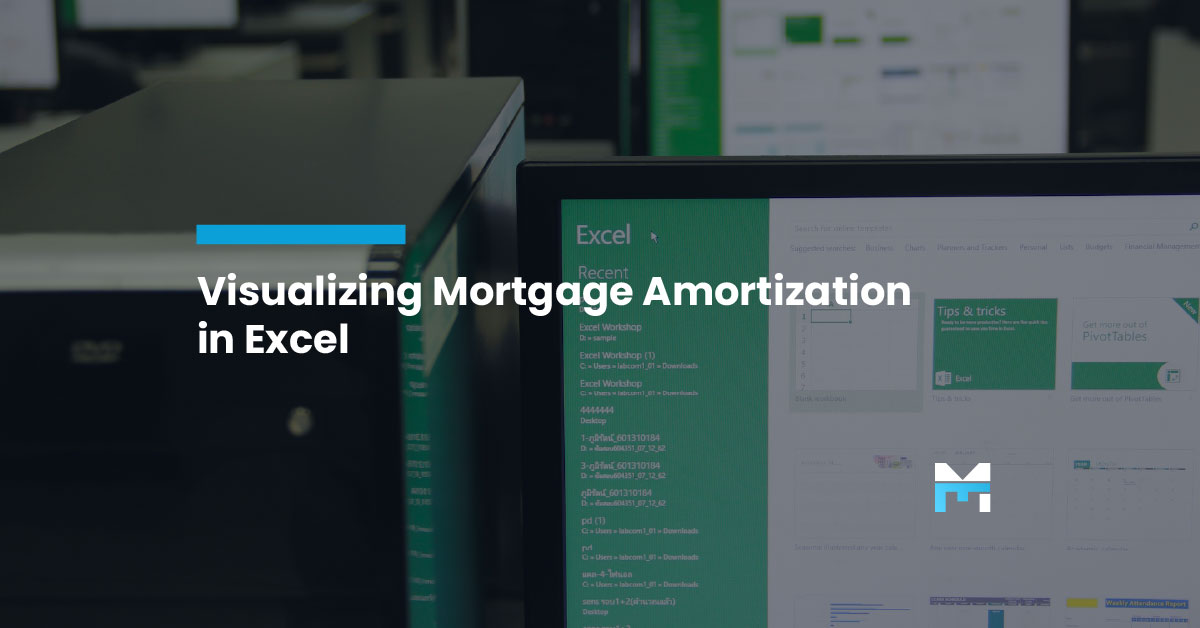
It’s one thing to read numbers on a page, but it's another thing entirely to see them come to life. Integrating familiar tools into complex processes can revolutionize efficiency. Today, we're taking a closer look at one of those processes: the mortgage amortization schedule. While the name might sound imposing, creating and visualizing this schedule in Microsoft Excel is more straightforward than it appears. This guide will walk you through transforming rows of data into a clear, insightful chart that illustrates the journey of a loan from its first payment to its last.
At its core, a mortgage amortization schedule is a detailed table that outlines every payment over the life of a loan. It provides a transparent breakdown of how each payment is allocated between the principal (the amount borrowed) and the interest (the cost of borrowing).
The primary purpose of this schedule is to give a clear picture of how a loan balance decreases over time. Initially, a larger portion of each payment goes toward interest. However, as the loan matures, this shifts, and more of each payment begins to reduce the principal balance. By the end of the loan term, the schedule provides a complete record of all principal and interest paid. This detailed view is essential for financial planning, helping both lenders and borrowers understand the full financial scope of a mortgage.
Before diving into Excel, you need a few key pieces of information about the loan. Having these details ready will make the process of building your schedule seamless.
You'll also need a basic understanding of a few key Excel functions. Don't worry, they are simpler than they sound:
With these data points and functions, you are fully equipped to build a comprehensive and accurate mortgage amortization schedule.
Ready to build your schedule? Let's walk through the steps to create a dynamic and visual amortization table in Microsoft Excel.
First, organize your loan information. This makes it easy to update the schedule for different loan scenarios. Open a new Excel sheet and label the following cells:
Enter the corresponding values for your loan next to these labels. This setup will serve as the control panel for your entire schedule.
Next, set up the headers for your amortization table. In row 7, enter the following labels:
Now it's time to use Excel's financial functions to bring your schedule to life.
With the first row complete, you can easily populate the rest of your table.
A visual representation makes the data much easier to digest.
This chart provides a powerful visual tool for understanding the true nature of a mortgage and how equity is built.
Creating a mortgage amortization schedule in Microsoft Excel is more than an academic exercise; it's a practical step toward gaining greater control and insight into financial data. The ability to visualize complex loan structures empowers your team to make more informed decisions and communicate more effectively with clients.
However, building these tools from scratch for every scenario can be time-consuming. What if you could deploy sophisticated, pre-built solutions that integrate seamlessly with your existing Microsoft ecosystem? Mortgage Workspace specializes in providing just that. We offer decades of experience in creating tailored tech solutions for the mortgage industry, helping you leverage the power of Microsoft to its fullest potential.
Ready to move beyond manual spreadsheets and unlock a new level of efficiency? Contact Mortgage Workspace today to schedule a consultation and discover how our expertise can transform your operations.
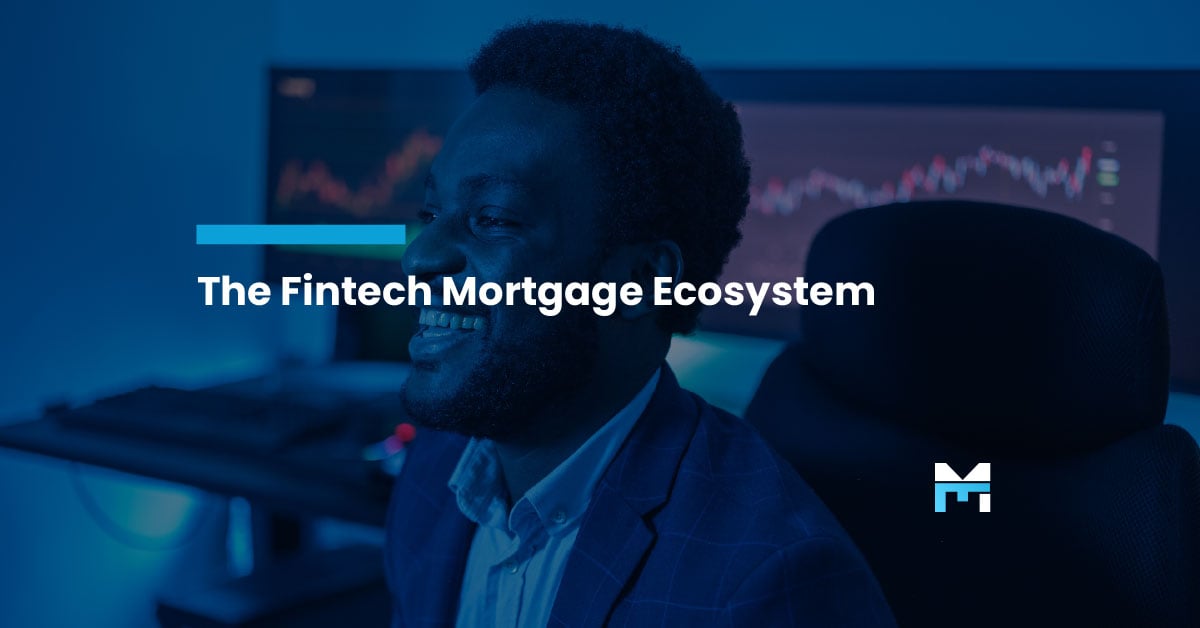
The mortgage industry has undergone a remarkable transformation. Gone are the days when securing a home loan meant weeks of paperwork, multiple...
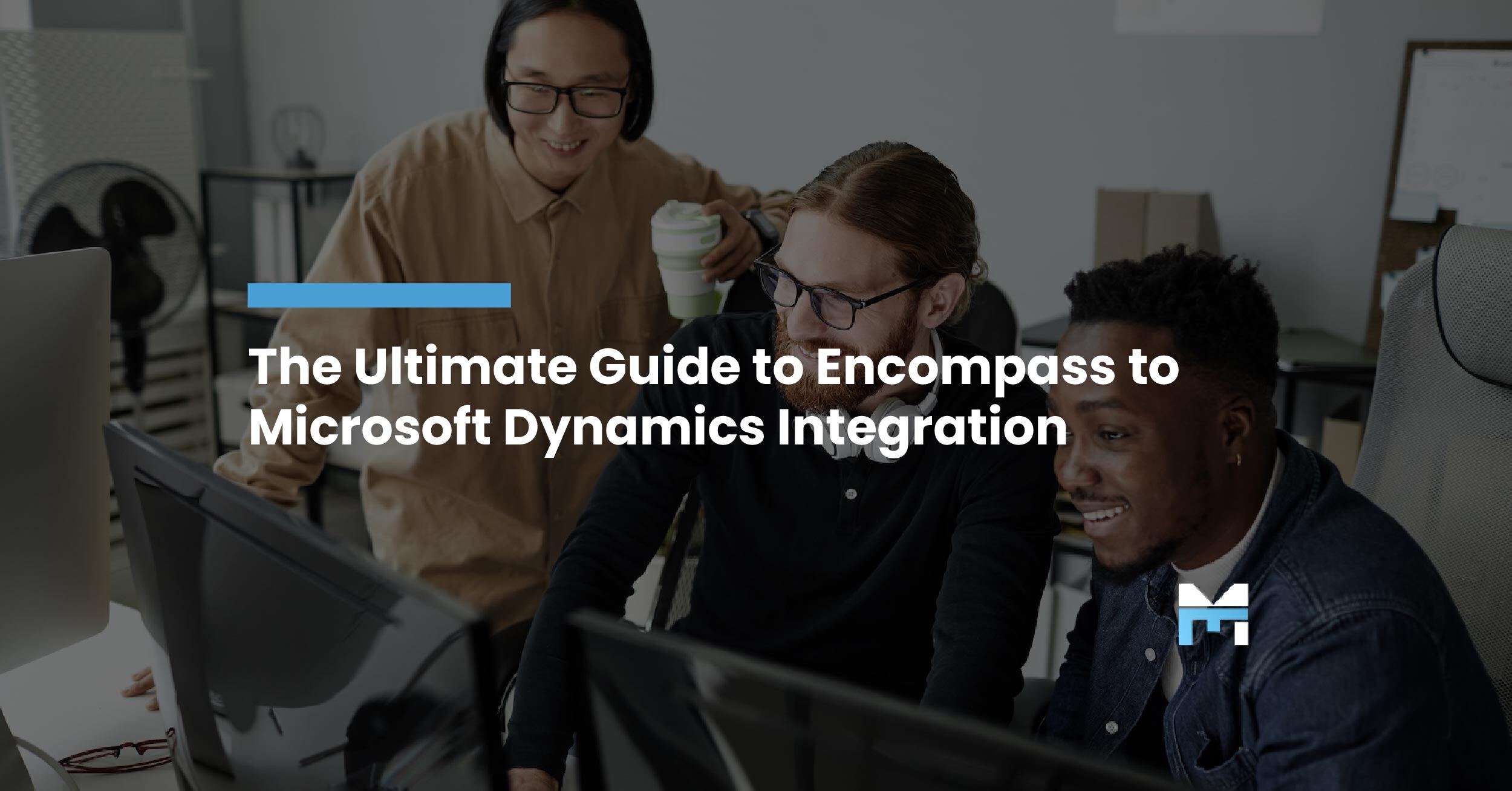
Managing complex mortgage workflows doesn’t have to feel like a juggling act. By connecting Encompass and Microsoft Dynamics, you can streamline your...
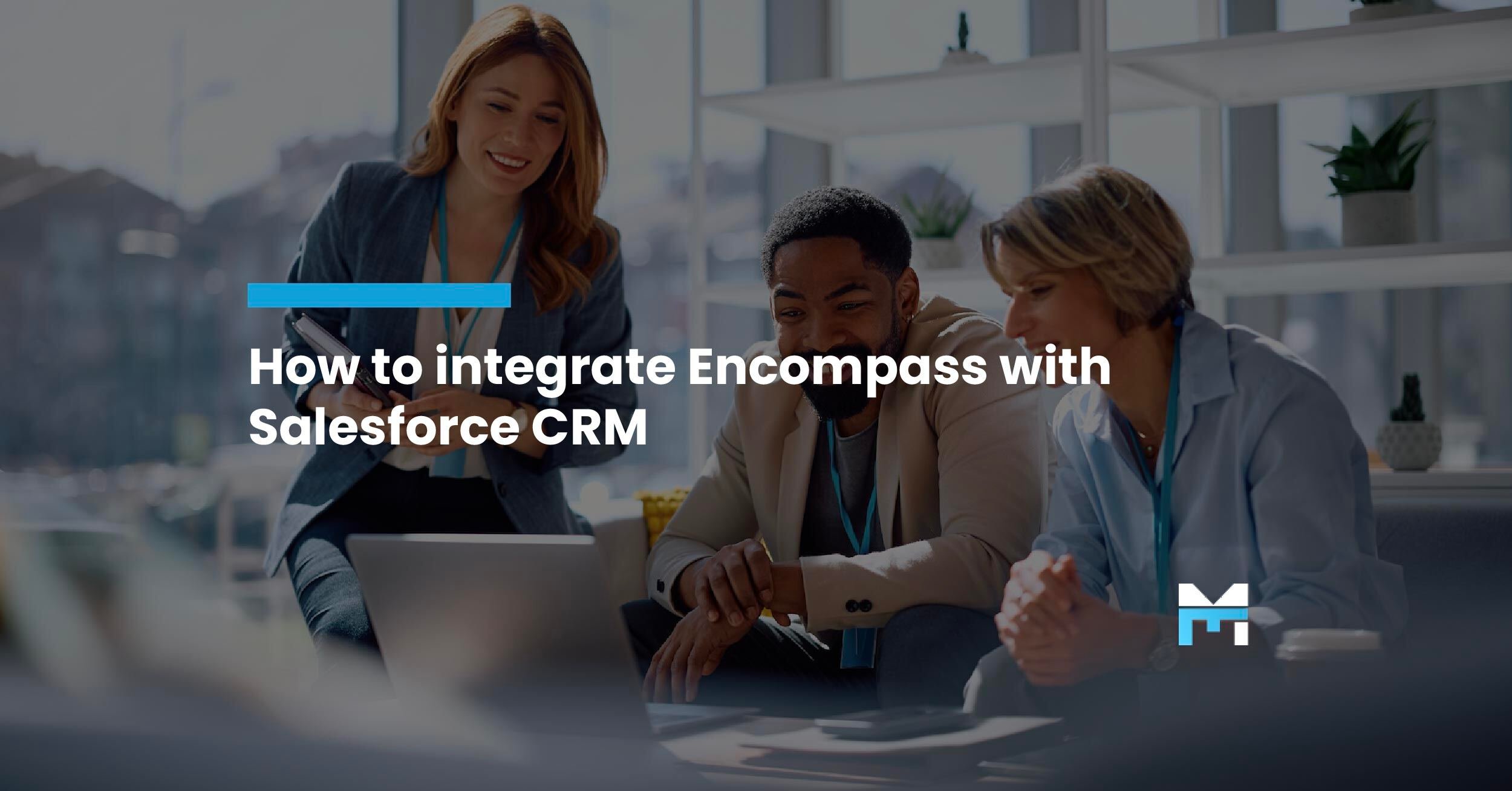
For mortgage professionals, competing in a fast-paced industry means one thing: efficiency is everything. Clients expect seamless communication,...